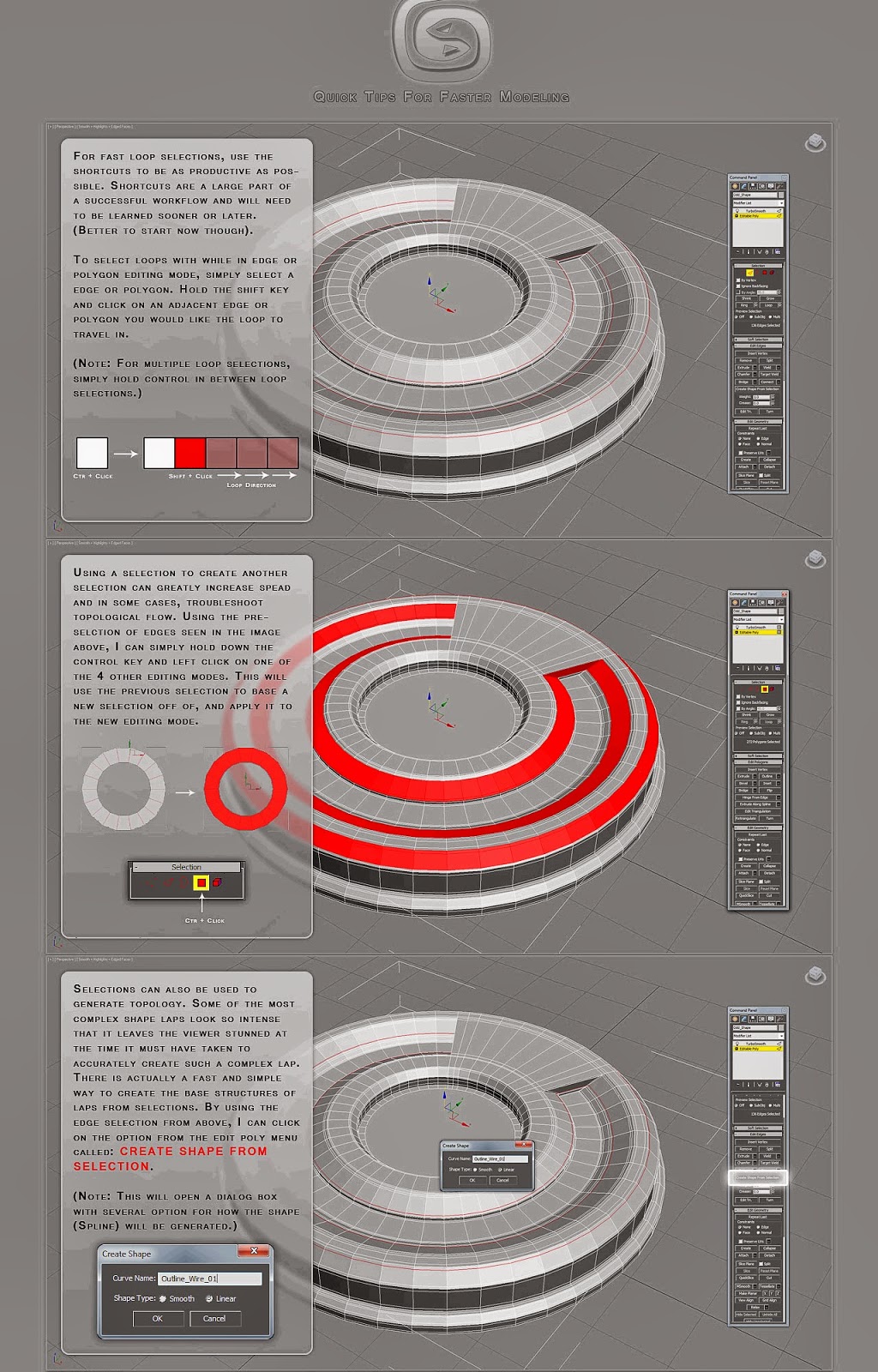0.
Ctrl + Right Mouse Click-> create mesh primitives.
1.
F12 - translation short cut
2. Freeze a bounding box - create a bounding box for modeling the real mesh which wouldn't be modeled with unexpected portion or form when you extrude some vertices or scale up/down the mesh accidentally.
See through the object.
3. Unfreeze object -> select object -> right click ->object properties -> Display a box
4. Freeze again
Check SNAP Quad setting
5. Shift + Right click -> check
-> no Grid point
-> check Vertice
-> check Snap to Frozen Objects
-> check "Enable Axis Constraints in Snaps"
6. Snap 2.5D, snap on Z-axis when you are doing in X&Y axes.
??That way, I don't accidentally snap something up onto Z-axis when I only want on X&Y.
7.a A - angle snap for rotation.
7.b
S, moving edge/vertex snap to a grid, [Tools->Grid and Snap settings-> option->enable axis constraint]
8. Space bar - selection lock, any modification will lock onto selected object.
9. G - turn on/off the grid
10. UVW unwrapping
if you find that the connected side for the UVW unwrapped texture is not what you want, just simply flip the object/mesh by rotating the orientation. For example, if you found the top face is not the connected polygon to the sides' faces and it's at the far remote on the unwrapped UVW, just rotate the mesh up side down, it will do you a favor after unwrapping.
11.
Alt + x, see through Mode
12.
Ctrl+Shift+Z, fit all meshes to screen.
13.
Ctrl+Shift+S, Nitrous Texture Tweak
14. set desired current screen, F -> T -> F, set current view as Front view.
15.
Ctrl + c, connect segment, after select parallel/multiple segments.
16.
Alt + Q, hide un-selected.
17. selected a edge, Alt+L, select the whole loop from that edge.
18.
[Ctrl + Shift] Left Click, if you select a vertex/face in a loop, this can select all vertices/faces on a loop.
19. Ctrl + W, Target weld
20. Shift + W, weld
21.
Alt + W, Toggle quad view Or specific view with fullscreen
**** 22. Double click on an Edge, select a loop of the edge in a row. !!!important!!!
23a. Select Edge/Vertice,
Ctrl + I, invert selection on same mesh
23b. Select Edge/Vertice,
Alt + I, hide unselected.
24a. Select Edge / Edge Loop Ring,
Shift + E (i.e. extrude perpendicularly) Or
24b. Select Polygon,
Right click -> Insect. (i.e. adding scale-down face inward along the same polygon)
25. In UVW unwrap editor,
a.
S - Stitch
b.
D - detach
Note: In 3ds max, select multiple faces, scale on normal axis Or set "Make planar" are the same way to flatten all of the planes.
** move the pivot to center of mesh for alignment to other mesh
***
Ctrl-Shift-x
**** Editable mesh->select face/polygon -> Mouse Right Click-> Select "Inset" properties
(Note: sometimes we don't want to create edge loop by "shift-f" as it's cannot create the loop around the whole edge of mesh in a time, we need to use "Inset" over on the polygon instread.)
**** Face to Grow: select 1 Face -> click "grow" from the right down menu.
Photoshop Tips for UVW texturing
1.
Ctrl + i - invert color (e.g. black background+green lines => white background+pink lines)
2.
Ctrl + Shift + u (i.e. saturate to turn to grey lines)
3.
Ctrl + L (adjust grey level, usually used in blueprint to highlight those outlines)
3a.
Ctrl + +Shift + L (auto-level, bring out the contrast of entire image)
4. double click the background layer name to template -> blending mode to "Multiply" -> lock that layer
5.
Z - zoom in/out
6.
Ctrl + d - deselect
7.
Ctrl (move) + alt (drag & duplicate) / + shift (to lock moving direction)
8.
Ctrl + left click on "layer thumbnail" - to select that layer element alone.
9.
g - gradient / paint bucket
10.
x - toggle color.
11.
Ctrl + right click to select layer
12.
Ctrl + t - transform (+shift to snap the angle for rotation) + ENTER to finish transform
13.
Ctrl + e - flatten / combine / merge layers
14.
TAB - maximize working window
15.
Space + left click - pan over the layer
16.
Ctrl + R - rulers
17.
i - ink sample
18.
w - magic wand tool
19.
m - marquee tool
20.
m + select + ARROW keys - nudge or move slightly
21.
v - move
22.
ctrl + shift + n - new layer
23.
e - erase
24.
ctrl + -/+ - zoom out/in
25.
ctrl + 0 - fit to screen
26.
ctrl + g - group
27.
t - text input
28.
[ or
] - decrease/increase size, for example brush size
29.
f - toggle full screen
30.
TAB - toggle full screen & toolbars
31.
F7 - (in full screen mode)layer menu toggle
32.
Ctrl + u - hue/saturation (in any layer)
33. In-Between layers,
Alt + Left Mouse Button, making layer Stencil / back layer see thru' upper layer's pattern.
34.
Ctrl + J, duplicate layer instantly
35.
Ctrl + Shift + u, remove color / desaturate
36.
Ctrl + i, color inversion
37.
Ctrl + u, hue/saturation/brightness control
38.
Ctrl + g, group layers in the layer menu
39.
Edit->Define Pattern => Shift + F5 (fill pattern)
40.
Ctrl + d, deselection, anything
41.
Ctrl + Alt + i, change image size
42
. Ctrl + 0, zoom full screen
43.
Ctrl + ', turn on Grid = View->Show->Grid